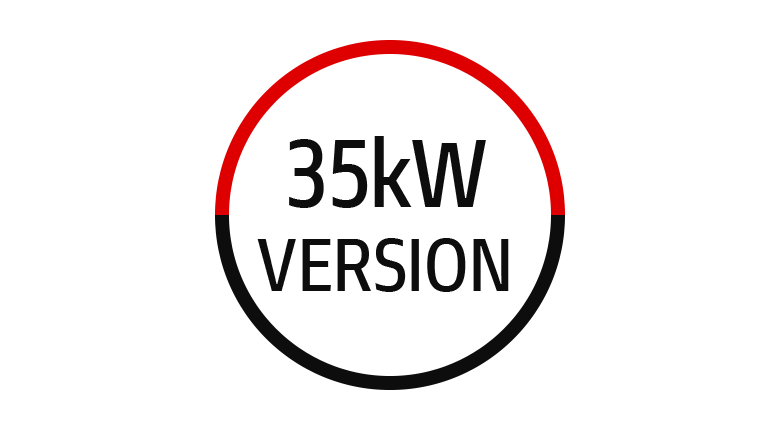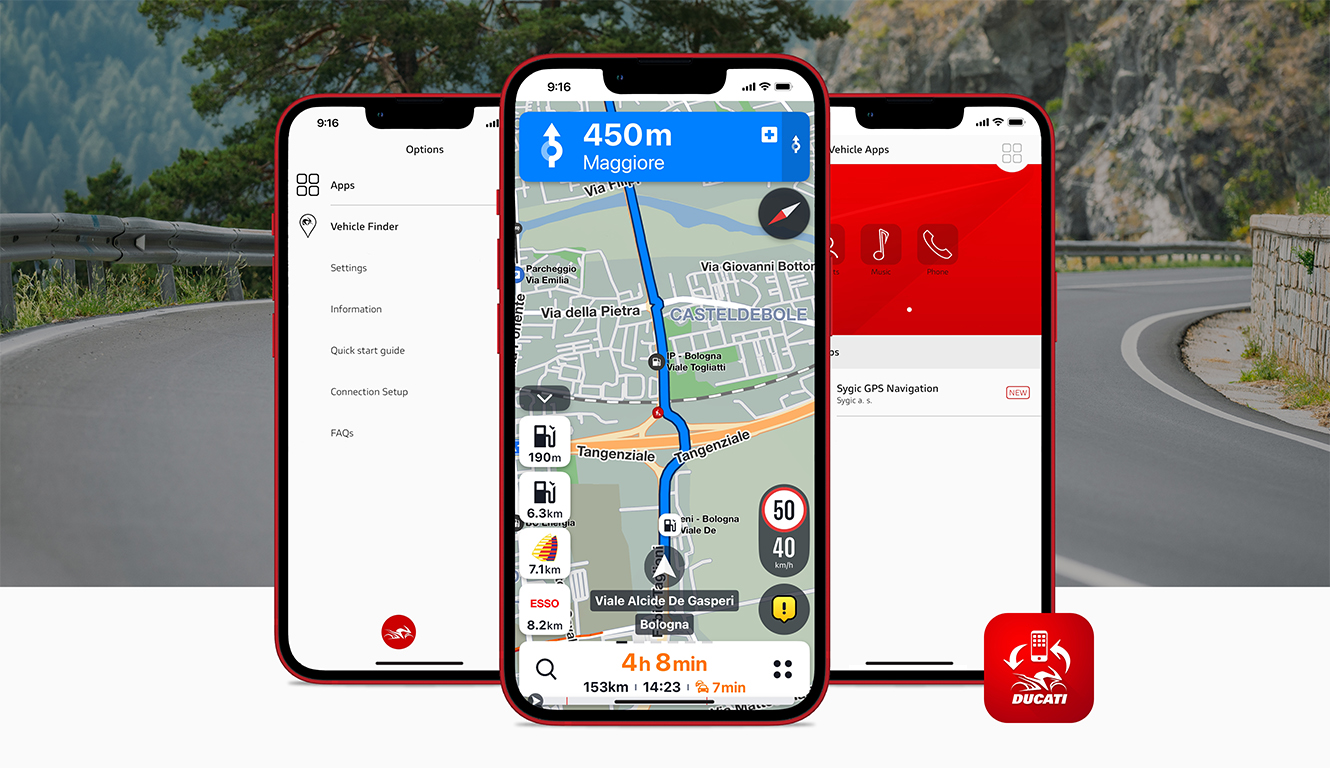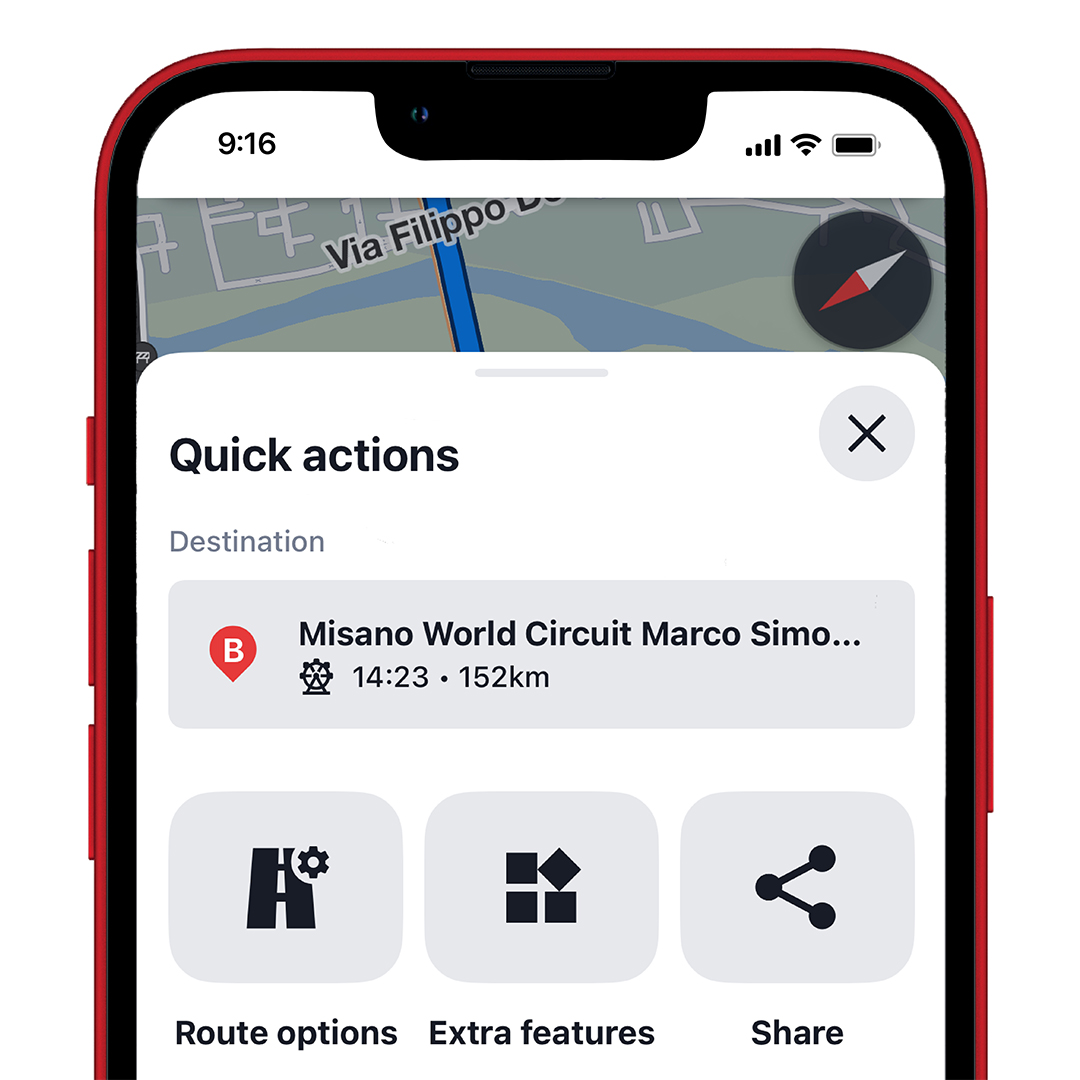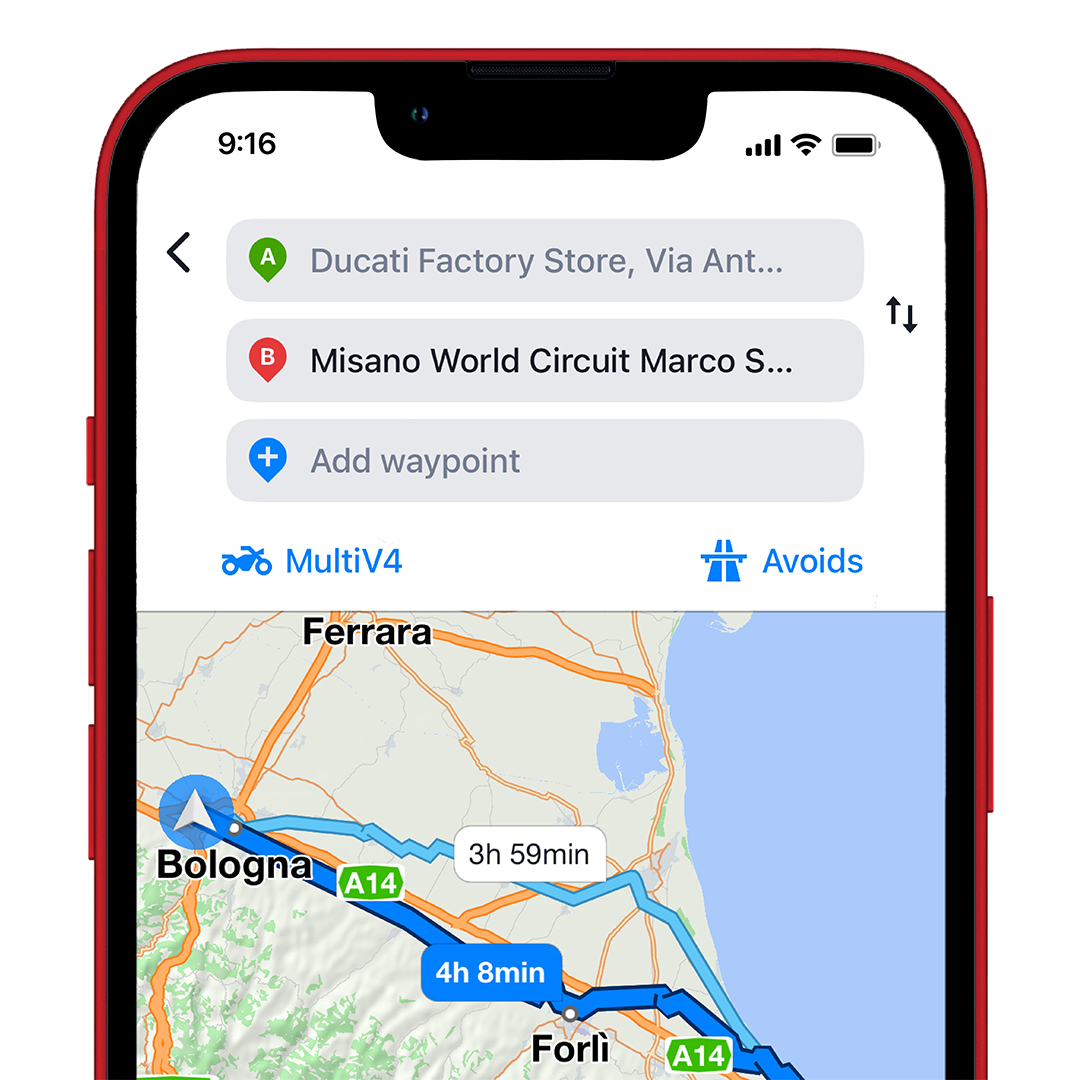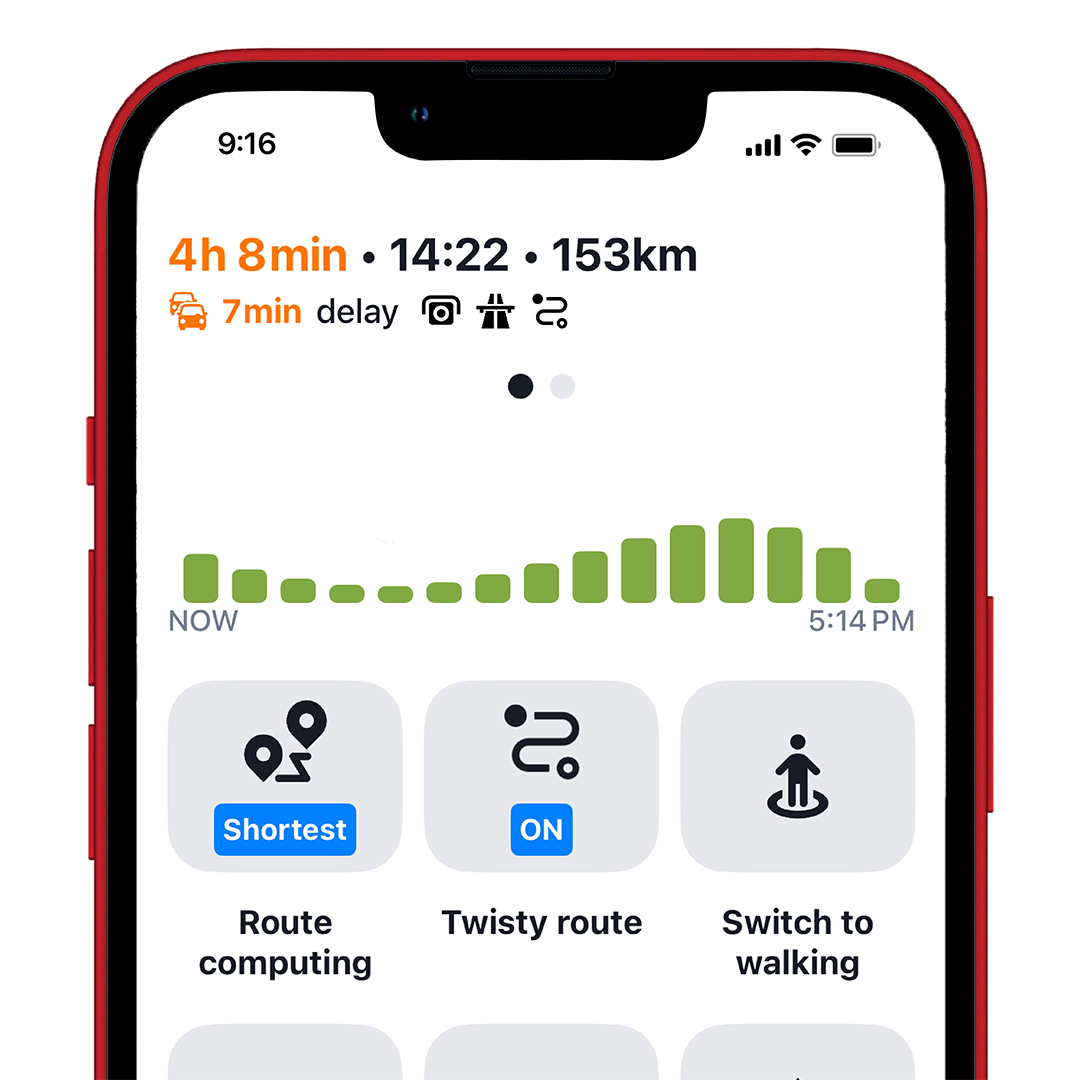In the Ducati Connect App set the following authorisations (some are specific for the smartphone operating system):
- Access to Bluetooth
- Access to Localization
- Access to Contacts
- Access to Music
- Access Receive Notifications
- Access to Camera (optional)
- Reading Phone Status (only for Android O.S.)
- Access to Local Network (only for iOS O.S.)
Additional configurations required on Apple devices:
- Set, for Ducati Connect, the Location access to "Always" from:
Settings -> Ducati Connect -> Location -> Always - Set the phone incoming call to "Banner" (feature available from iOS 14) from:
Settings -> Phone -> Incoming Calls -> Banner - Remove the phone Auto-Lock from:
Settings -> Display & Brightness -> Auto-Lock -> Never
 International website
International website
 DesertX
DesertX
 Diavel
Diavel
 XDiavel
XDiavel Hypermotard
Hypermotard
 Monster
Monster
 Streetfighter
Streetfighter Multistrada
Multistrada Panigale
Panigale
 35 kW Bikes
35 kW Bikes Off-Road
Off-Road E-BIKE
E-BIKE
 Limited Series
Limited Series